Bottom Dialogs Sheet
Android Library that shows a customizable Material-based bottom sheet.
 | 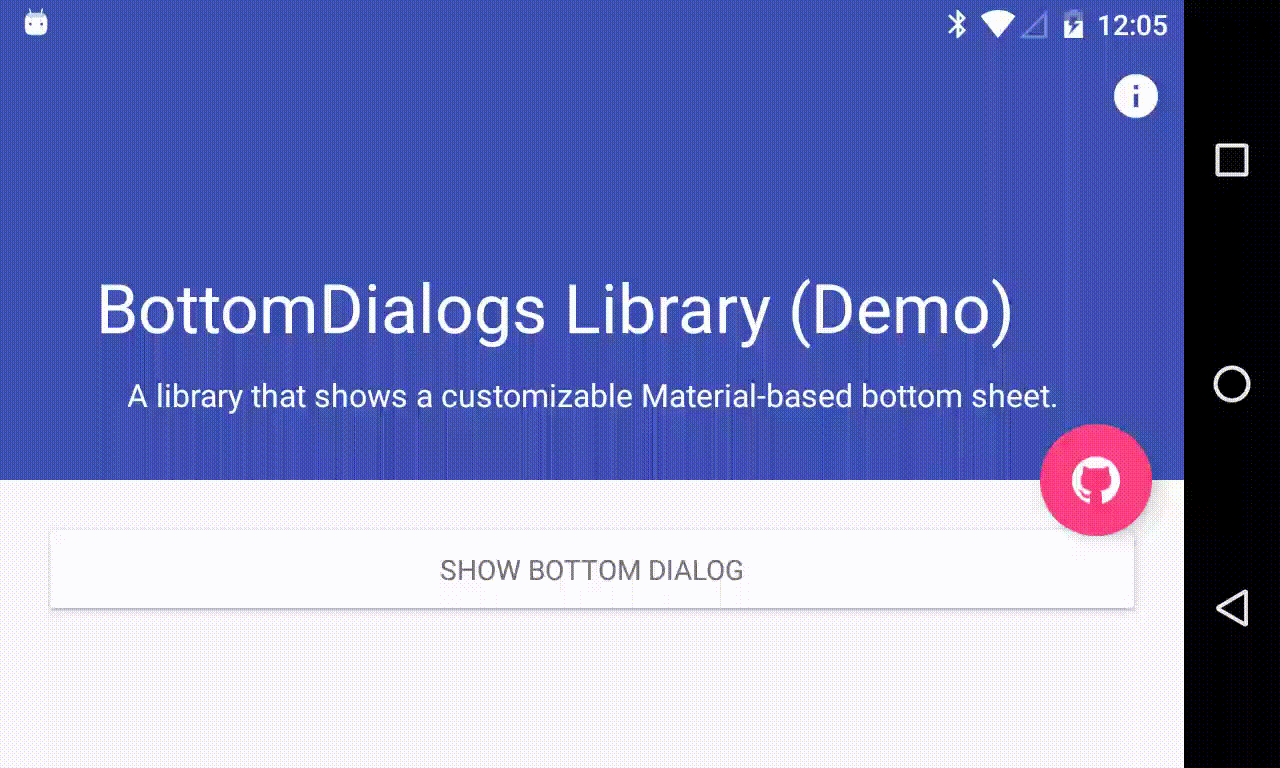 |
How to include
Add the repository to your project build.gradle:
repositories {
maven {
url "https://jitpack.io"
}
}
And add the library to your module build.gradle:
dependencies {
compile 'com.github.javiersantos:BottomDialogs:1.2.1'
}
Usage
Basic Bottom Dialog
A basic bottom dialog will be shown. You have access to methods such as
setTitle(), setContent(), setIcon(), setCancelable(), dismiss(), etc. Customizations are explained below.new BottomDialog.Builder(this)
.setTitle("Awesome!")
.setContent("What can we improve? Your feedback is always welcome.")
.show();
or
BottomDialog bottomDialog = new BottomDialog.Builder(this)
.setTitle("Awesome!")
.setContent("What can we improve? Your feedback is always welcome.")
.build();
...
bottomDialog.show();
Displaying an icon
The bottom dialog icon will be shown to the left of the title.
new BottomDialog.Builder(this)
.setTitle("Awesome!")
.setContent("What can we improve? Your feedback is always welcome.")
.setIcon(R.drawable.ic_launcher)
//.setIcon(ContextCompat.getDrawable(this, R.drawable.ic_launcher))
.show();
Adding buttons and callbacks
Buttons are showed at the end of the bottom dialog. You can add your own text, colors and actions/callbacks.
new BottomDialog.Builder(this)
.setTitle("Awesome!")
.setContent("What can we improve? Your feedback is always welcome.")
.setPositiveText("OK")
.setPositiveBackgroundColorResource(R.color.colorPrimary)
//.setPositiveBackgroundColor(ContextCompat.getColor(this, R.color.colorPrimary)
.setPositiveTextColorResource(android.R.color.white)
//.setPositiveTextColor(ContextCompat.getColor(this, android.R.color.colorPrimary)
.onPositive(new BottomDialog.ButtonCallback() {
@Override
public void onClick(BottomDialog dialog) {
Log.d("BottomDialogs", "Do something!");
}
}).show();
new BottomDialog.Builder(this)
.setTitle("Awesome!")
.setContent("What can we improve? Your feedback is always welcome.")
.setNegativeText("Exit")
.setNegativeTextColorResource(R.color.colorAccent)
//.setNegativeTextColor(ContextCompat.getColor(this, R.color.colorAccent)
.onNegative(new BottomDialog.ButtonCallback() {
@Override
public void onClick(BottomDialog dialog) {
Log.d("BottomDialogs", "Do something!");
}
}).show();
If no
onPositive() or onNegative() callbacks are provided, then the bottom dialog will be dismissed when tapping de button.
If
autoDismiss() is turned false, then you must manually dismiss the dialog in these callbacks. Auto dismiss is true by default.Dismissing when touching outside
The
setCancelable() method lets you disable dismissing the bottom dialog when you tap outside the dialog window.new BottomDialog.Builder(this)
.setTitle("Awesome!")
.setContent("What can we improve? Your feedback is always welcome.")
.setCancelable(false)
.show();
Adding a custom view
You can add custom view to your bottom dialog just by adding the layout to the
setCustomView() method.new BottomDialog.Builder(this)
.setTitle("Awesome!")
.setContent("What can we improve? Your feedback is always welcome.")
.setCustomView(R.layout.my_custom_view)
.show();
A detailed description is available at: https://github.com/javiersantos/BottomDialogs/wiki/Adding-a-custom-view
Adding a custom color and font
You can add custom colors and fonts to bottom dialog by using the view objects:
getIconImageView(), getTitleTextView(), getContentTextView(), getNegativeButton() and getPositiveButton(). For example:BottomDialog bottomDialog = BottomDialog.Builder(this)
...
.build();
bottomDialog.getTitleTextView().setTextColor(Color.parseColor("#8f000000"));
bottomDialog.getTitleTextView().setTypeface(BaseActivity.getFont(Fonts.SEMI_BOLD));
bottomDialog.show();
Third Party Bindings
React Native
You may now use this library with React Native via the module here
License
Copyright 2016-2018 Javier Santos
Licensed under the Apache License, Version 2.0 (the "License");
you may not use this file except in compliance with the License.
You may obtain a copy of the License at
http://www.apache.org/licenses/LICENSE-2.0
Unless required by applicable law or agreed to in writing, software
distributed under the License is distributed on an "AS IS" BASIS,
WITHOUT WARRANTIES OR CONDITIONS OF ANY KIND, either express or implied.
See the License for the specific language governing permissions and
limitations under the License.
Comments
Post a Comment